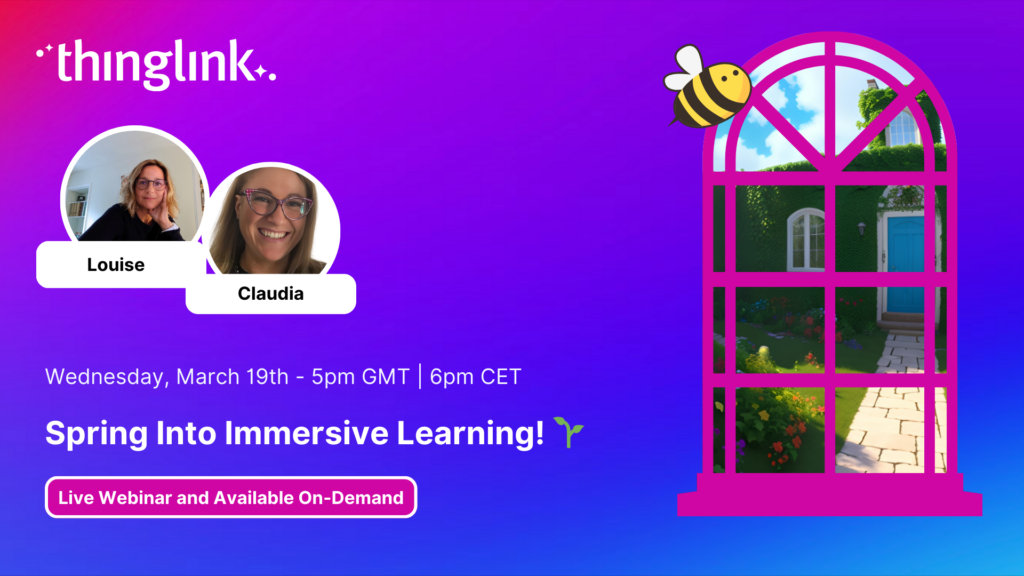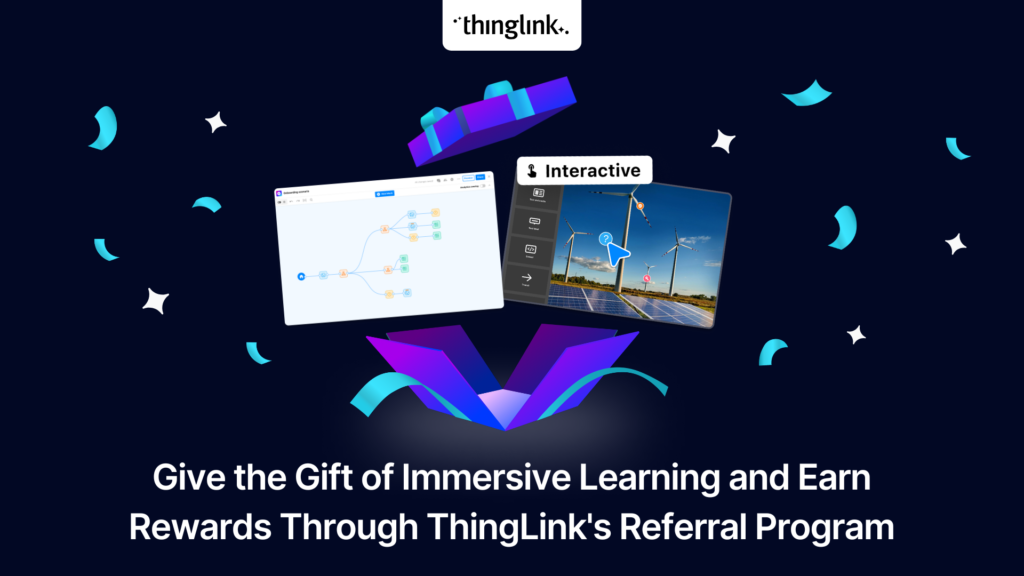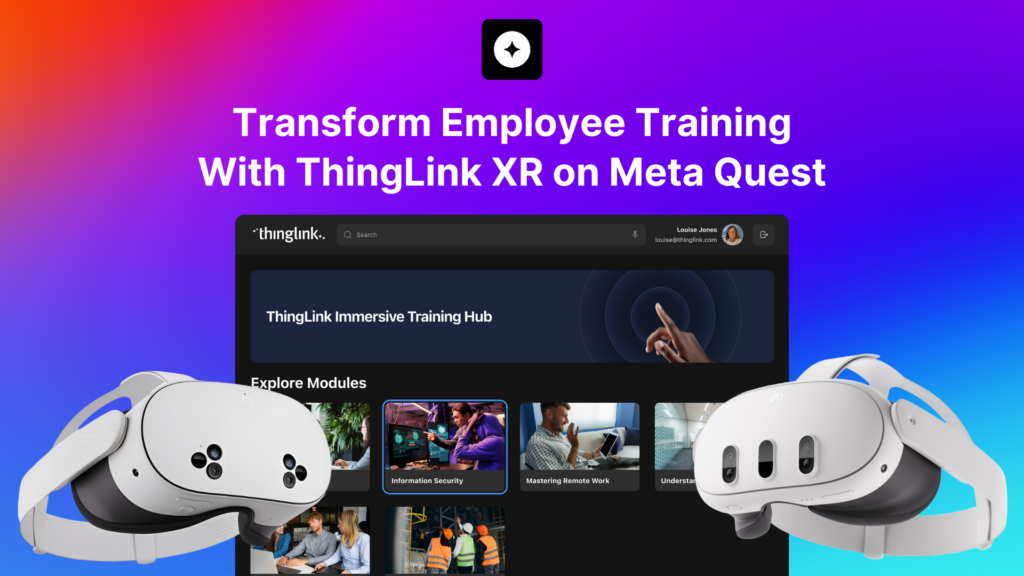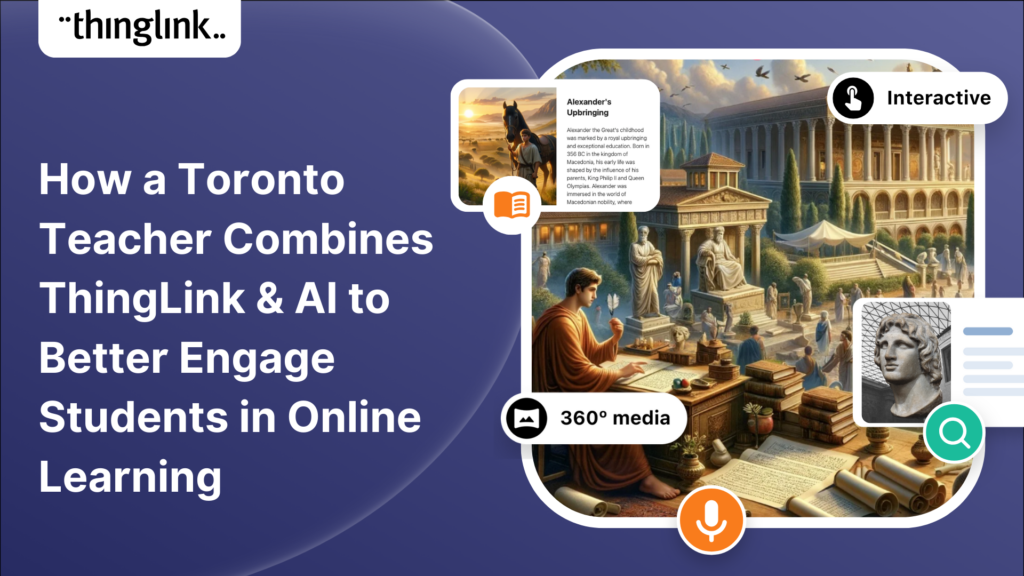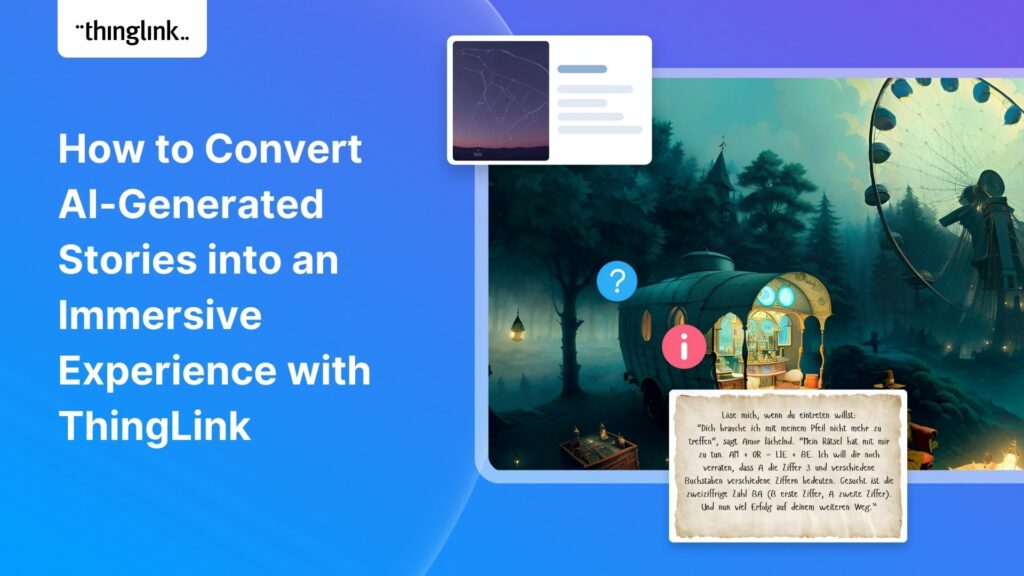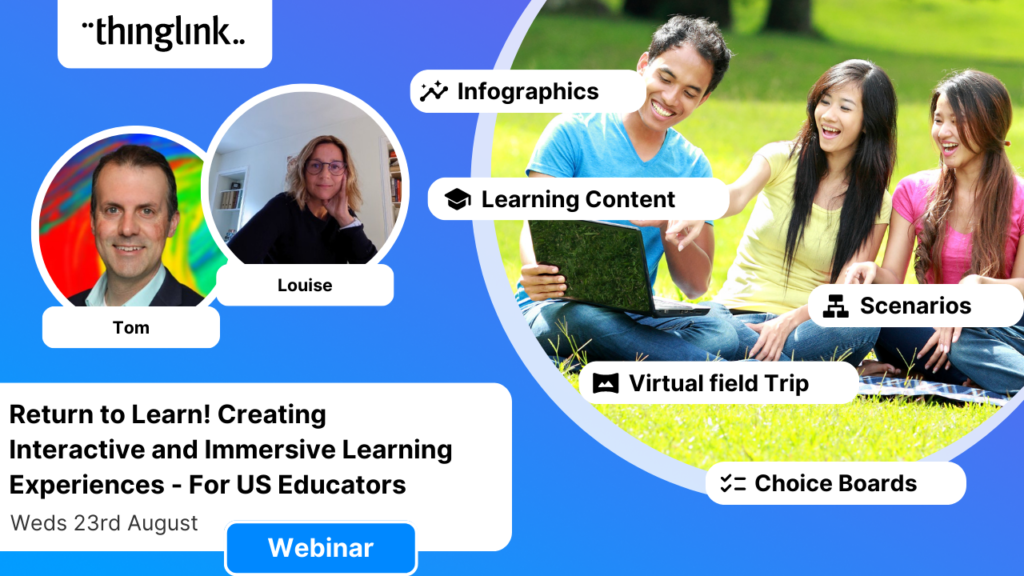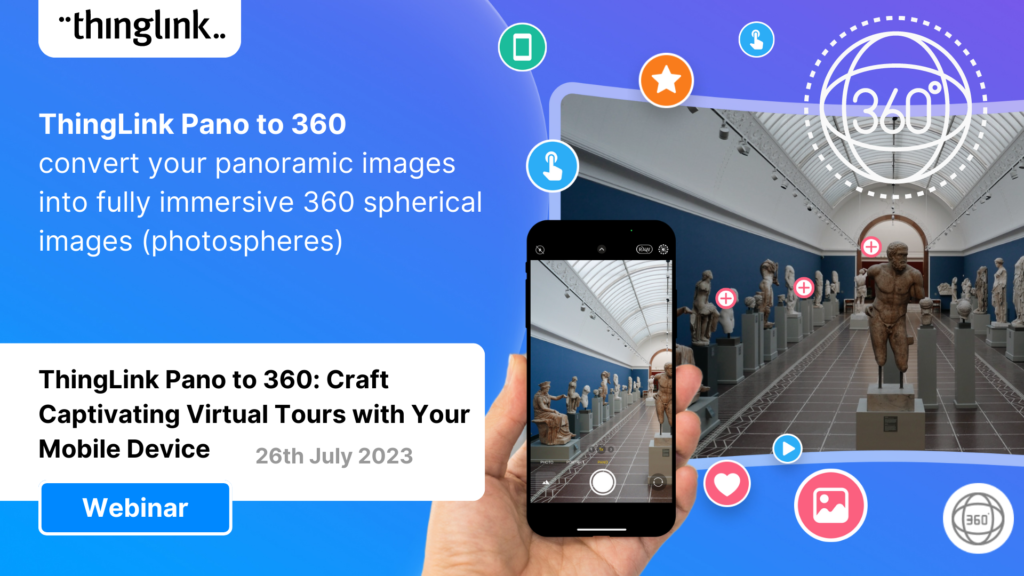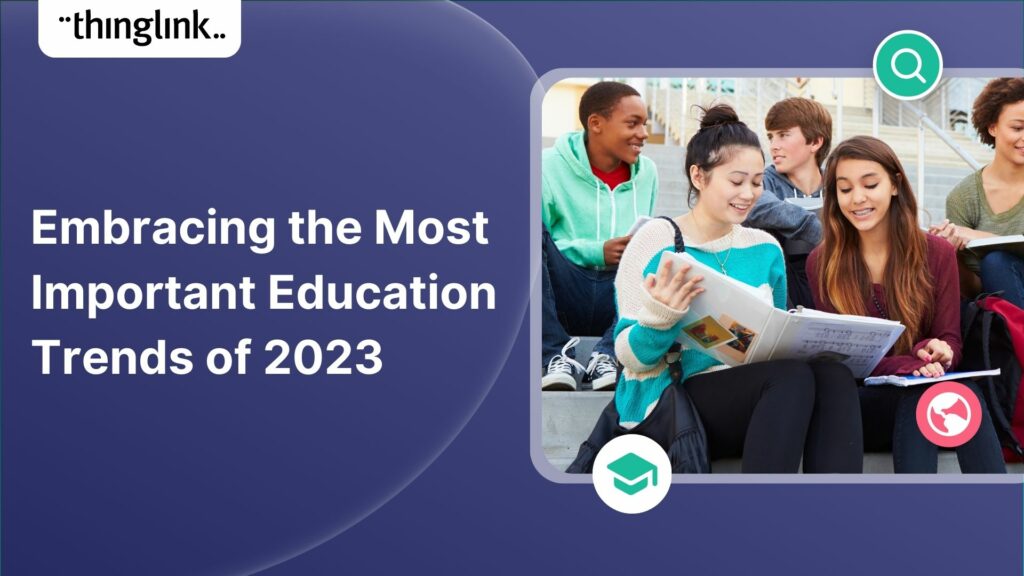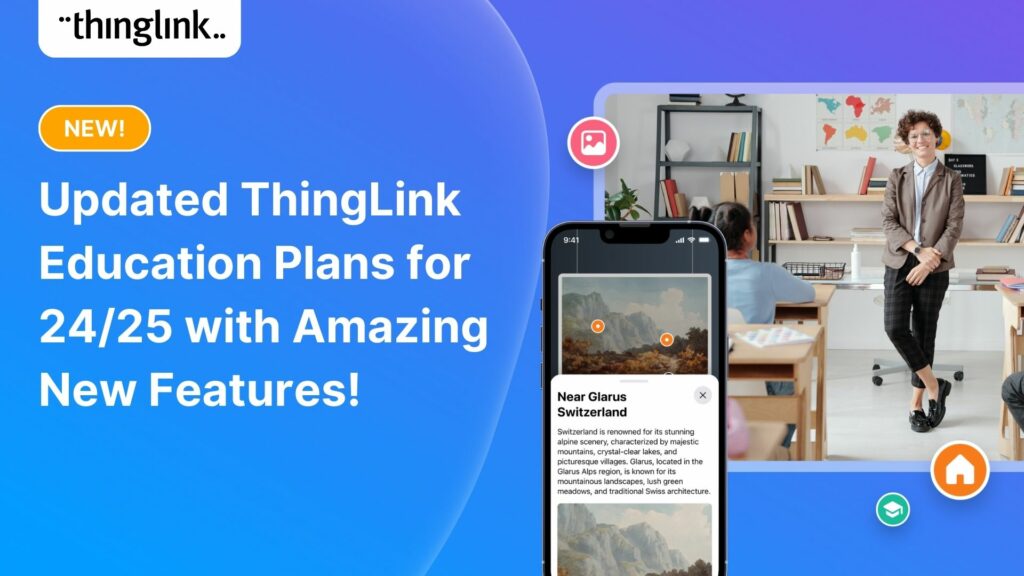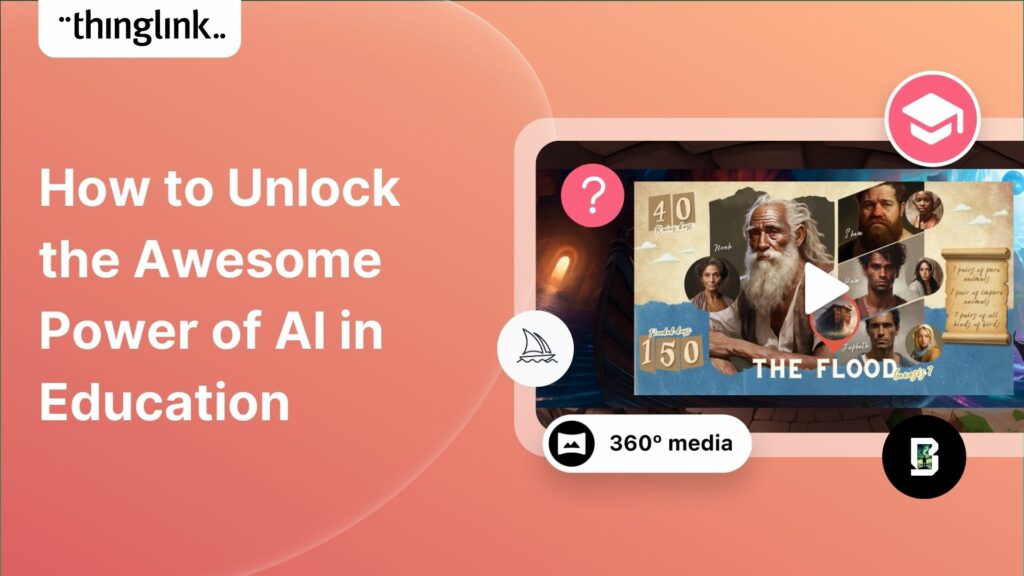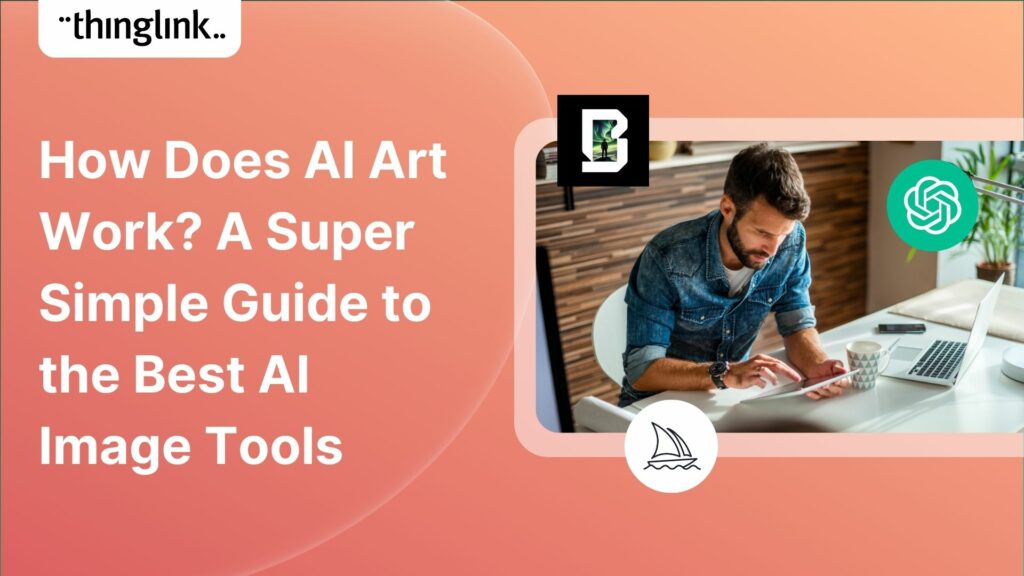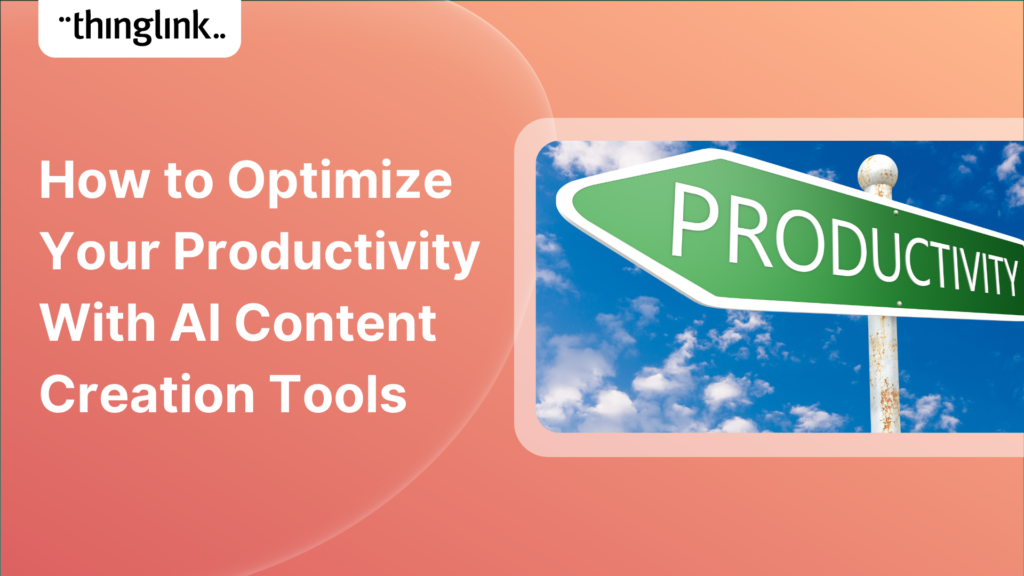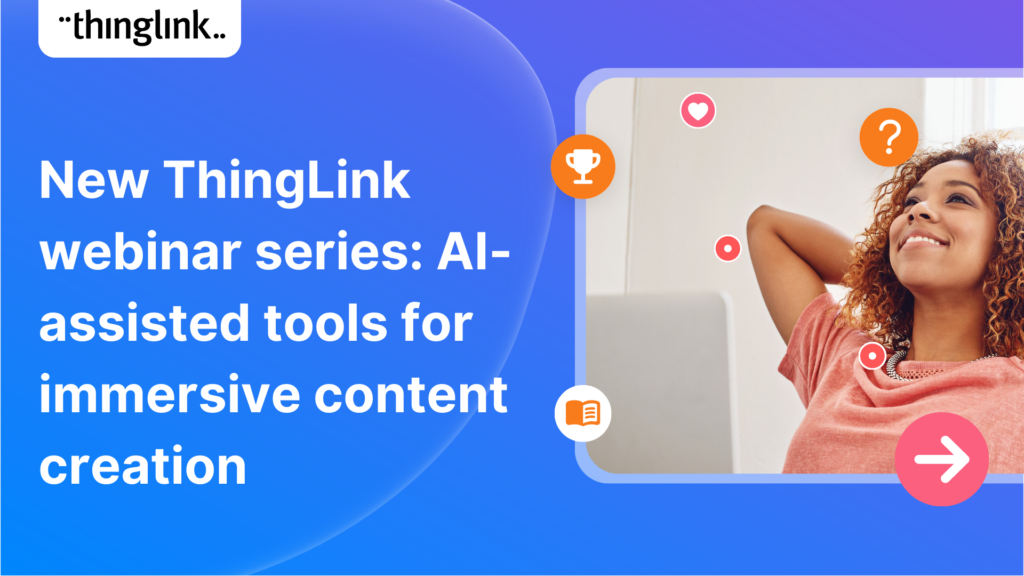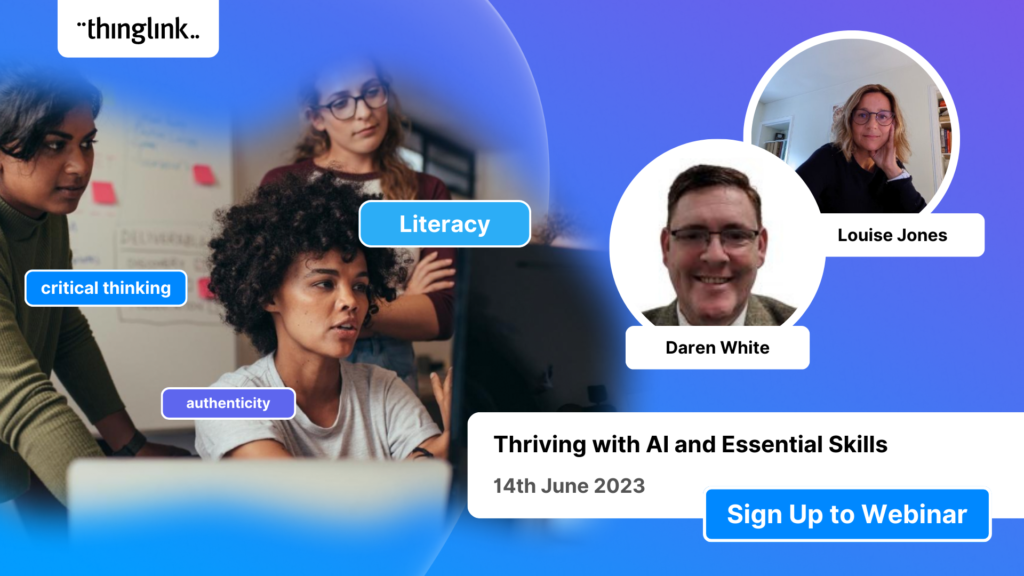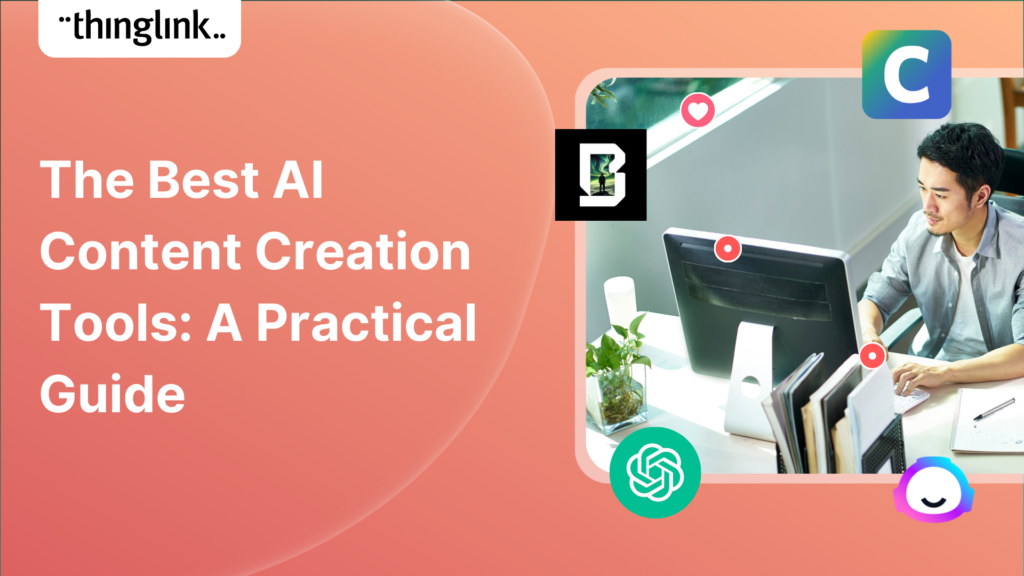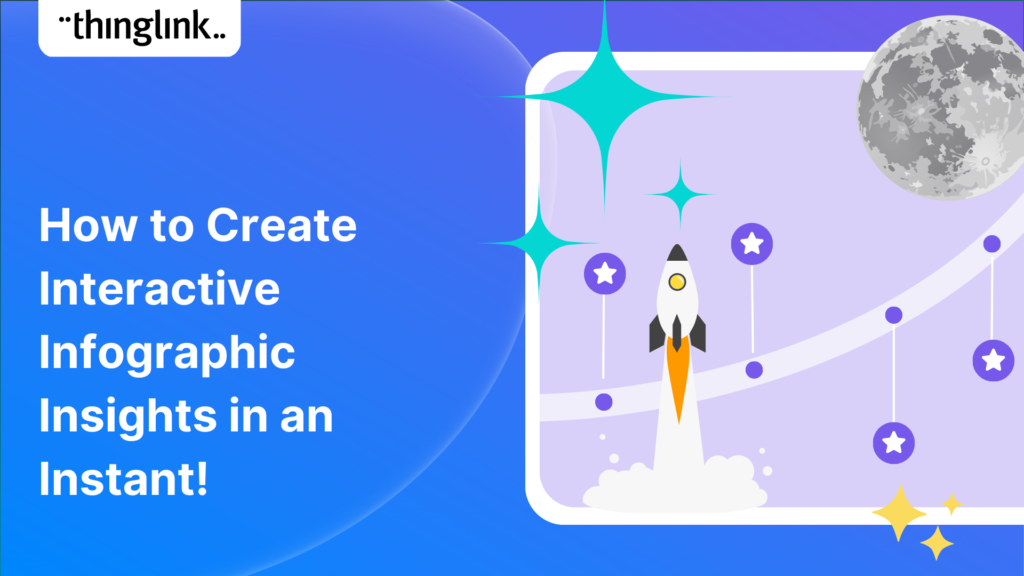How to Craft Effective Prompts for 360-Degree Images
Creating compelling prompts for your immersive 360-degree AI-generated images requires descriptive language that captures the scene’s essence and style as well as its contents. If you have been confused in the past about how to structure your text-to-image prompts to arrive at the 360 image you need, this article should help.
We have broken down the text description that was used to create this atmospheric image below to show you the component parts and what they add to the scene. We have also provided some further tips and suggestions which we hope are helpful in creating your own unique images!
Book a free consultation
If you’d like to learn more about how to create impactful interactive learning and training, schedule a free call with one of our transformation consultants.
This 360 image below was created using the AI image generator Skybox Model 3.1 by Blockade Labs, an AI tool which is now integrated into every ThingLink account. However the approach we have outlined should work for most AI text-to-image generators, both 360 and 2D images. This includes DALL·E 3 by OpenAI, used within ChatGPT and commonly viewed as one of the best AI image generators for 2D images. And now also included in every ThingLink account!
Example in Model 3.1 in ThingLink – provided by Blockade Labs Team
Text prompt tutorial
The example text prompt used to generate this image was as follows:
“A large mysterious opulent Victorian drawing room, adorned with intricately carved mahogany furniture, flickering lamps casting moody shadows on the dark walls, an ornate shut and locked door, a crackling fireplace, shelves lined with leather-bound books, an ornate Persian rug, many frames on the wall, enveloped in a haze of mystery.”
Here’s a breakdown of the example prompt and a guide on how to craft similar ones. Thank you to Blockade Labs for providing this extremely helpful and detailed guidance for us to share.
Breakdown of the Example Prompt
- Primary Scene Description:
- Size and Style: “A large mysterious opulent Victorian drawing room”
- Size: “large”
- Mood/Atmosphere: “mysterious”
- Luxury: “opulent”
- Style: “Victorian drawing room”
- Size and Style: “A large mysterious opulent Victorian drawing room”
- Adornments and Furniture:
- Furniture and Decoration: “adorned with intricately carved mahogany furniture”
- Details: “intricately carved”
- Material: “mahogany”
- Type: “furniture”
- Furniture and Decoration: “adorned with intricately carved mahogany furniture”
- Lighting and Shadows:
- Lighting Effects: “flickering lamps casting moody shadows on the dark walls”
- Light Source: “flickering lamps”
- Effect: “casting moody shadows”
- Surface: “dark walls”
- Lighting Effects: “flickering lamps casting moody shadows on the dark walls”
- Structural Elements:
- Door: “an ornate shut and locked door”
- Appearance: “ornate”
- State: “shut and locked”
- Door: “an ornate shut and locked door”
- Additional Elements:
- Fireplace: “a crackling fireplace”
- Activity: “crackling”
- Bookshelves: “shelves lined with leather-bound books”
- Content: “leather-bound books”
- Rug: “an ornate Persian rug”
- Style: “ornate Persian”
- Wall Decorations: “many frames on the wall”
- Quantity: “many”
- Type: “frames”
- Fireplace: “a crackling fireplace”
- Overall Atmosphere:
- Mood: “enveloped in a haze of mystery”
- Ambiance: “a haze of mystery”
- Mood: “enveloped in a haze of mystery”
Perfecting Your Own 360-Degree Image Prompt
To create your own vivid and effective 360-degree image prompt, follow the steps in the template below.
- Define the primary scene:
- Identify the main setting and its primary attributes such as size, style, and overall mood.
- Example: “A small rustic kitchen,”
- Describe adornments and furniture:
- Include details about significant items and their characteristics.
- Example: “filled with worn wooden cabinets,”
- Add lighting and shadows:
- Describe the lighting sources and their effects on the environment.
- Example: “sunlight streaming through a single window, casting long shadows,”
- Mention Structural Elements:
- Highlight important architectural features or objects.
- Example: “a weathered wooden table at the center,”
- Incorporate Additional Elements:
- Add other notable features that enrich the scene.
- Example: “pots and pans hanging above,”
- Set the Overall Atmosphere:
- Conclude with a phrase that encapsulates the scene’s mood or ambiance.
- Example: “the aroma of freshly baked bread filling the air.”
The finished custom prompt
“A small rustic kitchen, filled with worn wooden cabinets, sunlight streaming through a single window, casting long shadows, a weathered wooden table at the center, pots and pans hanging above, the aroma of freshly baked bread filling the air.”
By following this template, you can create detailed and evocative prompts that will guide the generation of eye-catching and immersive 360-degree images. The key is to be specific and use descriptive language that paints a complete picture of the scene.
Skybox Model 3
Model 3 is the latest version of Skybox and produces images in incredible 8K resolution.
Model 3 prompting best practices and tips from Blockade Labs
Model 3 (M3) tends toward realism and high definition render-like images, which can be considered M3’s default mode; simple prompts will create this type of image. You don’t need a lot of extra descriptive adjectives, so new images can be further directed and enhanced with corresponding adjectives like cinematic, beautiful, stunning, realistic, detailed and so on.
Model 3 is very contextual. Simple prompts often work well because M3 is aware of what other objects are generally seen alongside a basic request. This is particularly true for creating an indoor scene. You could start with a simple broad request, see what is created, then add more concepts and details as needed to complete your idea.
More stylization hints and tips
M3 can be stylized away from photoreal looks, although this may take a bit of experimentation to achieve the exact result you want.
If you’re creating a stylized image using the “Advanced” presets, begin your prompt with a broad style, such as “anime”, “cyberpunk”, “watercolor”, “micro-detailed ink illustration,” or “thick oil painting,” then add the subjects, then follow it with more stylization guidelines.
Artist names can also be useful when prompting for a style. They may not exactly reflect the artist’s style but it will help to direct the model away from a photoreal look. Use the artist names after your subject like this “painted by X” or “illustrated by X” or “drawn by X.”
Choose artistic verbs that match the artist’s technique you are aiming for. Use a single pair of parentheses around the artistic verb and artist’s name for a bit of extra strength. After the artist’s name you can include more artistic terms that strengthen the style such as “(painted by X) in bold impasto palette knife technique” or “illustrated by X with vibrant inks.” Follow that with more techniques and materials that are relevant to the style you want to achieve.
Colors
Consider using colors and color-related phrases in your prompt. Phrases like “faded colors”, “Dichromatic palette”, “retro colors”, “monochromatic”, “cool color palette”, “warm color palette”, “vaporwave color palette” can all help push the look toward something more stylized.
When you use single colors in your prompt it may behave in unexpected but interesting ways. For example if you use “pools of pink bubbling slime” in your prompt about an alien landscape, the pink may carry over to other objects like rocks or the sky or affect the entire look. Be aware that the color orange in particular has strong associations with the fruit and may cause unwanted fruit in your image!
Negative prompting
In M3 negative prompting is a very powerful and wide brush. Used correctly it can be an effective tool for refining your skybox. You should be aware that a single word in the negative prompt carries more weight than the same word in the regular prompt. For example using the word “photo” in the negative prompt may have negative consequences on the overall quality of the image. You could consider using other concepts like “realistic” if you find this is the case. Using a single color in the negative prompt can be very useful if you are getting a lot of one particular color in your outputs that you do not want, or as a creative way to direct the overall color tone of the image.
Syntax
Write your prompts in a series of phrases or direct statements. Do not ask or request things. Do not use a conversational approach in your prompts. Keep your prompts simple and direct. The prompt should not include negative statements such as “no houses” or “do not make any houses,” instead, try putting “house” in the negative prompt.
Other Tips
When creating a stylized look, try to balance the subject words with the style words; if the subject is too long it may outweigh the style.
The order of the phrases can have big changes on the outcome. Start with the broadest subjects and work down to more specific details. If you are having trouble getting what you want, try shuffling the word order!
If you are having horizon issues check to see if you are prompting for the land AND the sky. Make sure to include a few details about the sky and clouds as well as the details about the landscape you want to create.
We hope you found this guidance helpful and we can’t wait to see some of the amazing projects you will create with the new AI image integrations in ThingLink.
Other blog posts and use cases we think you’ll love
Student uses ThingLink, Midjourney and Skybox to create an immersive Bible study course
How to Create Extraordinary 360 Spaces with Blockade Labs’ Text to Image AI Tool
Create Stunning Interactive Content with ThingLink and Canva
How to Convert AI-Generated Stories into an Immersive Experience with ThingLink
How to Make the Most of ThingLink’s Built-in AI for Content Creation